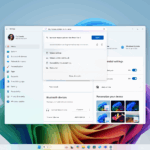Data privacy is one of the major concerns for most users now a day, when many big names has been caught compromising data security. If you are one of those users who want to keep data privacy intact on Windows 10, then here are few tweaks and tips you should follow to protect your privacy on Windows 10.
To fix Windows 10 privacy issues, you need to make certain tweaks in privacy settings. In addition to that, you can also use best Windows 10 privacy tools for instant & effective results. #windows10 #privacy… Share on X
How to protect privacy on Windows 10
To fix Windows 10 privacy issues, you need to make certain tweaks in privacy settings. In addition to that, you can also use best Windows 10 privacy tools for instant & effective results.
- Turn off ad tracking
Just like any service provider or device manufacturer in the world, Windows also tracks and records user behavior online and offline. They track your online activities on different browsers and also record your activities when you are using built-in apps & programs. On Windows 10, it is done through an advertising ID. It not only gathers information about your online activities, but also monitors your app usage. To disable advertising ID, you need to tweak below Windows 10 privacy setting:
- Go to Start menu > Settings > Privacy.
- On the next window, select General from left pane.
- Now turn off first option that says about advertising ID under Change privacy options.
- You’re done.
In addition to that, you can also turn off other options here for complete privacy protection.

- Turn off location tracking
Location service on Windows 10 tracks your device location when you use different apps. Different apps such camera, Cortana, Mail, calendar, maps, etc. tracks your device location to provide better results. The best thing is, you can monitor and manage which apps could track your device location. You can turn off location tracking by different apps by following below mentioned steps:
You can turn off location tracking by different apps by following below mentioned steps #windows10 #locationtracking https://www.techbooky.com/post-title/your-privacy-in-windows-10/ Share on X
- Press Win + I keys to open Settings.
- On Settings page select Privacy
- On the next window, select Location from left pane.
- Now in the right pane scroll down to view and manage apps that is tracking your location.
- To disable any of these apps from tracking your location, simply turn the toggle off.
- You’re done.
In addition to that, you can also clear location history that is temporarily stored for a limited time on your device that could be used by apps that use your location. To clear location history, press Clear button under Location History option.

- Manage Activity History
Next step you should follow to fix Windows 10 privacy issues is to manage Activity Monitor. All your activities on your computer are tracked by Windows. It is done to provide you better user experience and show you targeted ads. If you are worried about your privacy and don’t want Microsoft to tack you, then you can consider disabling activity tracking on your device. To do this, follow these steps:
- Press Win + I keys to open Settings.
- On Settings window, select Privacy
- On the next window, select Activity History from left pane.
- In the right pane, uncheck Let Windows collect my activities from this PC and Let Windows sync my activities from this PC to the cloud
In addition to that, click on Clear button under Clear activity history option to clear all your activity history on Windows 10. You can also click on Manage my Microsoft Account activity data option. It will take you to the Microsoft’s Privacy Dashboard to help you clear all your data.

- Manage Cortana Settings
Cortana is useful addition on Windows 10, but it may become reason for compromised device security. As it tracks your web searches, activities, and history, it is suggested to manage and curb Cortana settings for better privacy. To do this, follow the steps mentioned below:
- Click on Cortana icon in the search bar on the taskbar and select Cortana settings.
- Once you are on Cortana Settings window, select Permissions & History from left pane.
- In the right pane, click Manage the information Cortana can access from this device
- Here, disable Location, Contacts, email, calendar & communication history, and Browsing history
- You’re done.
In addition to that, you can also click Speech, inking & typing privacy settings to manage more Cortana related options.

- Use Windows Privacy Tools
Now that if you find tweaking Windows 10 privacy settings manually too complicated task, then we suggest you should use best Windows 10 privacy tools. These powerful tools work on advanced algorithms to help you manage and change all privacy settings on your Windows PC. You can use these tools to manage sensitive information sharing, disable location service for apps, clean browsing history, configure security settings, clean activity history, and more. As it works automatically, it saves you time considerably.
These powerful tools work on advanced algorithms to help you manage and change all privacy settings on your Windows PC. #windows #windows10 #privacy https://www.techbooky.com/post-title/your-privacy-in-windows-10/ Share on X
Conclusion
Now this was a quick discussion on how to protect your privacy in Windows 10. Do follow these steps to curb unnecessary apps from tracking you online. All these features are designed for better security and keep your privacy intact.
Discover more from TechBooky
Subscribe to get the latest posts sent to your email.