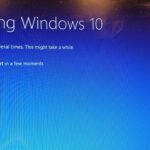Computer optimization is one tedious task if it is performed manually. There are several inbuilt tools in Windows operating system that help us to optimize and clean our computer. You can also make use of third-party software to clean junk files, temporary Internet files, cache, trash, clutter and other residual files from your computer.
Those who can manage to optimize their computer on their own, make use of Disk Cleanup utility on a regular basis. This is one powerful tool that can eliminate all the clutter from your computer just with a single click. But not everyone knows what to delete and what not while using the Disk Cleanup utility on Windows 10.
How to Use Disk Cleanup Utility
Step 1. Type Disk Cleanup in the search box on the taskbar, and click on the ‘Disk Cleanup App’ from the search results.
Step 2. You will see a small window with the name of ‘Disk Cleanup’ utility.
Step 3. It will prompt you to select the drive you wish to scan and remove clutter from. Mostly, it’s the drive with your operating system installed on it. Select it and click on the ’Okay’ button.

Step 4. The utility will scan and list out temporary files that can be deleted from the computer. Generally, people select Temporary Internet Files, Recycle Bin, Thumbnail, Temporary Files and click on the ‘Ok’ button. You can also click on ‘Clean up System Files’ to remove Windows files from your computer.
Step 5. When prompted, click on the ‘Delete Files’ button. This step will delete all the selected files permanently from the computer.
Now here comes the big question, what to delete and what not! Here is a list of safe files that you can see after performing Disk Cleanup on your computer.
- Temporary Files
- Temporary Internet Files
- Windows Update Cleanup
- Delivery Optimization Files
- Windows ESD installation files
- Delete all System Restore Points
- Per User Archived Error Reporting
- Previous Windows installation(s)
- Temporary Setup Files
- Debug Dump Files
- Setup Log Files
It is NOT safe to delete everything in windows disk cleanup. The scan may show you different kind of files however not every file can be deleted. Deleting restricted system files may halt your computer or put you in a blue screen mode.
What Not to Delete
Windows ESD Installation Files belong to the ‘Reset this PC’ option on Windows. The file size is in a few Gigabytes that may tempt you to free up a lot of disk space from your computer. These files allow you to restore your computer back to factory settings.
What You Can Delete
Temporary Internet Files are Browser Cache files that are residual bits and pieces of junk collected by Internet Explorer and Microsoft Edge. These files are only left there so that the next time you browse the same site it opens faster. It doesn’t store temporary Internet files from other browsers like Google Chrome, Firefox, etc.
Temporary Program Files are files and folders that you can also delete using Disk Cleanup. These are temporary files that haven’t been modified for over weeks of time.
Thumbnails are Windows created files for images, videos documents or other stories. These small cache files are created to open the same file quickly the next time you try to view it.
Recycle Bin Files are temporarily stored files that are deleted files you or system from the hard drive. These files stay there for quite some time if in case you wish to recover them back to its original place.
Windows Update Files are residuals files that are a copy of your older version of Windows. If in case the latest version of Windows doesn’t suit you, you can anytime roll it back to the previous version with these files.
Windows Defender files are just temporary files that are stored by Windows Defender. These are non-critical files that can be removed while performing Disk Cleanup utility on Windows 10 and older versions of Windows.
Device Driver Packages are old device driver files that were previously installed on your computer before Windows updates. Deleting these files will delete old driver version of files from your computer. If new driver files are working properly on your computer then you can definitely delete these files.
Previous Windows Installation Files live on your computer when you install or upgrade a new version of Windows. Windows operating system automatically deletes these files after 10 days of an upgrade however if you want to delete these files then and there, you can use disk cleanup utility to delete them from the computer.
Apart from these important segments, there are other file types that can be deleted using Disk Cleanup utility.
- Offline Webpages
- Game Statistics Files
- Windows Setup Log Files
- Delivery Optimization Files
- System Error Minidump Files
- System Error Memory Dump Files
- System Cued Windows Error Reporting
- System Archive Windows Error Reporting
- Files Discarded by Windows Upgrade
- Per Used Archive Error Reporting
- Downloaded Program Files
- Temporary Setup Files
- Old Check Disk Files
- Debug Dump Files
Summing Up
You can go ahead and remove these files without thinking. Disk Cleanup on Windows 10 is one of the greatest tools that Microsoft can offer to regularly clean your computer and keep it clutter-free. You should regularly scan your computer using this tool and remove unwanted files to keep your computer as good as new.
Discover more from TechBooky
Subscribe to get the latest posts sent to your email.