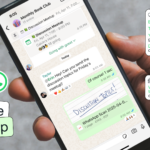Registry tweaks are risky in nature but can help you a lot to make changes as per your choice on your system. If you know registry and comfortable with registry tweaks, you can consider following these steps for some amazing changes.
Enable Balloon Notifications: In Windows 10, the notifications are now displayed as toasts rather than bubbles. If you are one of those users who doesn’t like this change (toast notifications), you can consider changing it. Here, some notifications don’t show up as toasts when they are visible as balloons. To change notifications as balloons, follow this process.
Navigate to the HKEY_CURRENT_USER \ SOFTWARE \ Policies \ Microsoft \ Windows \ Explorer registry key. If you don’t find or have Policies key, then you can create one manually. To do this go to Microsoft > Windows > and Explorer keys. Now right-click on the Explorer key and select New > DWORD (32-bit), and name this new DWORD as EnableLegacyBalloonNotifications and right-click on it. Select Modify and enter its value to 1. Restart your system for the changes to take place.

Source: ccm.net
Boost security of virtual memory: Your system uses a portion of your system hard drive as virtual memory in the form of the pagefile when it runs short of enough physical RAM. Usually, pagefile remains on your system even when you shut down your system, which makes it prone to tampering. Thus, to avoid this situation you can set Windows to delete pagefile whenever the computer shuts down. This process may increase your system shut down time for several minutes according to pagefile size.
To enable this setting on your system, navigate to HKEY_LOCAL_MACHINE \ SYSTEM \ CurrentControlSet \ Control \ Session Manager \ Memory Management in the registry and select Memory Management key. Now right-click on the ClearPageFileAtShutDown value, select Modify and set its value to 1. Restart your system and the Windows will wipe all your pagefile every time you shut down.

Source: howtogeek
Adjust Windows menu animations duration: To adjust the Windows menu animations duration make some tweaks in the registry. To do this press Windows + R keys and type “regedit” in the Run dialog box to open the Registry. Now navigate to this location HKEY_CURRENT_USER \ Control Panel \ Desktop and look for the entry “MenuShowDelay” in the right panel. Double click on this entry to open it. Here, you will find default value of 400 (milliseconds) change it to a lower number like 200 (milliseconds) to reduce Windows menu animation duration. Restart your system for the changes to take place.

Source: guidingtech
Switch to the Dark theme: Switching to the dark theme is turning off the light theme. To do this, navigate to HKEY_LOCAL_MACHINE \ SOFTWARE \ Microsoft \ Windows \ CurrentVersion \ Themes in the registry. Now right-click on the Themes key and select New > Key then name this new key as Personalize. Right-click on the Personalize key and select New > DWORD (32-bit). It will create a new value under this key. Name this new DWORD as AppsUseLightTheme and set its value to 0.
Now, navigate to this location, HKEY_CURRENT_USER \ SOFTWARE \ Microsoft \ Windows \ CurrentVersion \ Themes \ Personalize. (if the personalized key is not available, just repeat the steps above). Create another DWORD (32-bit) and name it AppsUseLightTheme and set its value to 0. Log out of the system and log back in to see the new theme in action.

Source: codingsec
Remove the Windows 10 Action Center Sidebar: Action center is a useful addition to Windows 10, which helps you have quick access to some useful buttons and notifications. If you find this feature unnecessary as it occupies a lot of screen space, you can consider disabling it. To remove this sidebar, navigate to HKEY_LOCAL_MACHINE\Software\Microsoft\Windows\CurrentVersion\ImmersiveShell. Double-click on the “UseActionCenterExperience” option in the right panel and set its value to 0 (zero). Restart your computer for the changes to take place. This nifty process will help you get smaller and cleaner in size notification panel.

Source: howto-connect
These registry tweaks can help you fix many system related problems instantly to save your time and efforts. Apart of these tweaks, you can use best registry cleaner apps for Windows 10 for improved system performance. In fact, you can perform these tweaks to personalize your system experience effectively. You can look for many other registry tweaks for enhanced Windows experience.
Summary: Registry tweaks are complicated in nature to some extent as it doesn’t go well with novice user. Let’s discuss few simple registry tweaks to help you fix some common problems on your system.
Author : Yogesh Sharma
Discover more from TechBooky
Subscribe to get the latest posts sent to your email.