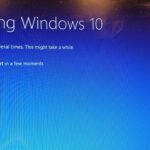Imagine you losing important data on your personal computer to device theft or device damage. That is hell of a headache.
Losing all your files can be traumatizing especially as the ripple effect of the absence of those files can be enormous.
But voila, you can avoid this hassle if you are smart to backup files from your computer to the iCloud.
Having that option is just a click away! Excited? Yes, you should be!
Backing up files makes it easy for you as you ensure the safety of any data you wish to preserve while you secure their privacy.
The management of constant backups of iCloud PC is a very vital way to anchor documents, photos, videos, contacts and applications into iCloud to be free from the devastating trauma of losing treasured information on your device.
How do we then achieve Apple iCloud PC and backup?
A step by step guide on how to preserve and maintain the preservation of data into the iCloud will be enumerated here.
Apple devices like iPhone, iMac, iPad will see the iCloud as a worthy companion as there is a 5 GB of free iCloud storage cached into the fabric of the system by Apple, this allows the storage of information and data.
Step 1: The first step for data preservation on the iCloud will be the creation of the iCloud Drive for the PC, it can either be a MacBook Pro, MacBook Air, and even iMac as all PCs supports the Apple’s cloud drive.
If a MacBook runs on OS X v10.74 version and above, the user has to access system preference by tapping on the apple logo at the top left corner of the screen. After this, the Apple menu form the corner will appear; the user should click on the iCloud icon, and then enter the Apple ID to sign in.
After the Apple ID has been entered and sign in is successful, a box will be revealed, choose the cloud icon, which will show you the next step of backing up data.

Step 2: Here requires the back-up of iMac iCloud, with the focus on the data you need to back up on the iCloud. It has been stated earlier that Apple provides all its device users with a 5GB memory space for data storage on iCloud. This is the time to put this to use.
The 5GB data provided by your iOS maker may be too small for your volume of data, the sensible choice here is to choose the most important piece of information among your data to be backed-up. You can do this by checking the designated boxes to enable the back up of your data.

After checking the designated boxes, click on ‘Finder’, then open the iCloud Drive file on your Mac device to upload your selected data to the iCloud drive. You do this by right-clicking, then choose ‘copy and paste’ from the options and voom, all your chosen files are saved on the iCloud.

The iCloud has a web page and this is the major way of accessing and controlling all synchronized information stored on the iCloud. This connotes that you can obtain all stored data on the iCloud anywhere anytime provided you are armed with your Apple ID.
With technological advancements and innovation, with the digitalization of almost everything, it can be said that data is the most valuable currency of all and it is hence expedient that the security, privacy and ownership of data should be an utmost priority as that preserves privacy and identity.
Knowing how to backup a computer data to the iCloud is an important step in the attainment of the safeguarding of vital information, most especially as all information stored on the iCloud are securely encrypted in transit and stored with encryption keys stored on Apple servers, a primary factor for information safety.
Discover more from TechBooky
Subscribe to get the latest posts sent to your email.