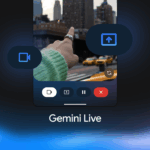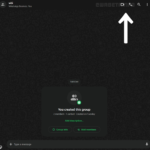Have a family member who needs help to change a setting on their phone? Or probably, making a business call on the go and need to quickly share something with your team. You can quickly get that done by simply sharing your screen and show them how to do it.
Microsoft is continuing to trickle down more desktop Skype features to its mobile users and the latest addition is screen sharing—With the new update, you’ll be able to share what’s on your screen directly from inside any call. The new feature will be available from the menu located in the bottom right of any call.
Microsoft wrote in a blog post:
“Whether you have a last-minute meeting on the go, or your dad doesn’t know how to use his phone—screen sharing on Android and iOS lets you get it done from anywhere. Maybe you want to shop online with your best friends, or you need to collaborate with someone on the other side of the world from the comfort of your couch—no need to drag out the laptop! Simply start a Skype call, tap the brand new “…” menu, and start sharing your screen,”
In addition to screen share, users will also be greeted with a simplified call video call interface that streamlines call and dismissal prompts. The new call interface relies on a tap-based paradigm that promotes a single tap to bring up all associated call controls and a double-tap to remove them.
How to share Android, iPhone, iPad screen on Skype
Use these steps to share a mobile screen on Android or iOS using Skype:
- Open Skype on Android, iPhone or iPad.
- Start a video call with someone.
- Tap the menu (three-dotted) button in the bottom-right corner.
- Tap the Share screen button.
- Tab the Start Broadcast button.
Once you complete the steps, the other person should be able to see your mobile screen. If you want to stop sharing the screen, simply select the screen sharing button.—Screen sharing is supported on Android version 6.0 and above, and the iPhone and iPad with Apple iOS 12 and above.
Discover more from TechBooky
Subscribe to get the latest posts sent to your email.