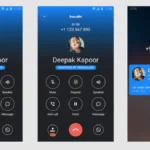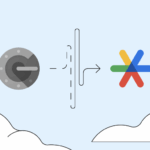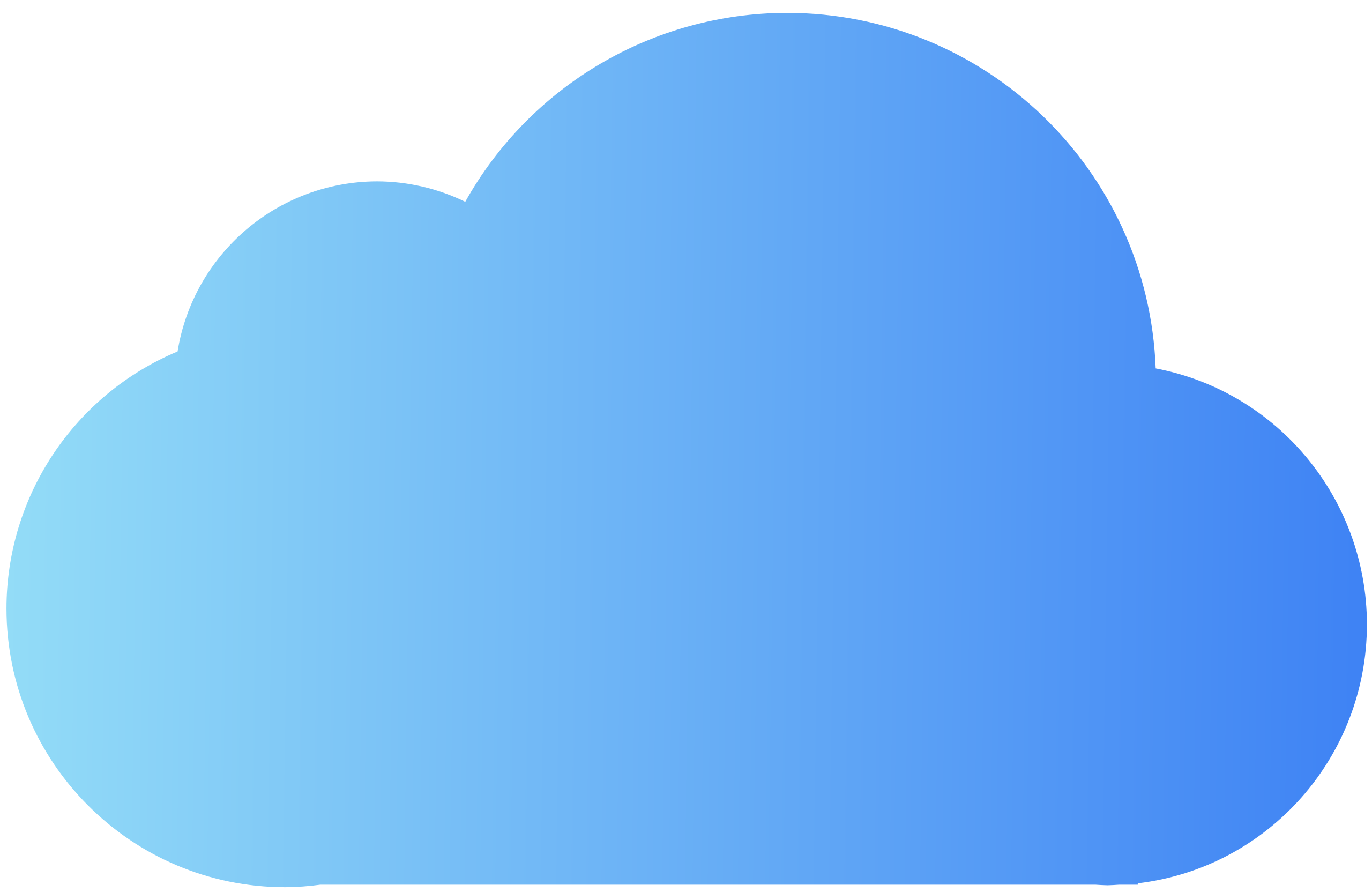
Are you seeking an effective method to restore permanently deleted emails from iCloud? If so, this article provides a comprehensive manual process for retrieving those emails from your iCloud account. Additionally, we’ll introduce you to a cutting-edge tool for backing up your iCloud emails.
iCloud, an innovative cloud storage and computing service from Apple Inc., conveniently stores emails, contacts, calendars, photos, and other data in its cloud storage. It also ensures that your data is automatically updated across all devices linked to your Apple ID. Furthermore, this cloud service provides a seamless backup solution for your iPhone, iPad, or iPod touch.
This service offers you a complimentary email account and 5GB of free storage for your files. If you require more storage, you can upgrade to iCloud+, which boasts a range of advanced features.
Recover Deleted iCloud Emails – DIY Approach
Now that you have a fundamental understanding of the iCloud service, let’s delve into the methods to recover permanently deleted emails from iCloud.
- Go to the official website of iCloud, then Sign in to the iCloud account with your Apple ID.
- Now, select the Mail option from the home screen.
- After this, it will take you to the iCloud email interface. Click on the Trash Folder from the sidebar.
- It will show all the deleted emails. From here, you can select the desired email and then click on the Move to icon from the toolbar.
- In the end, you need to move them to the Inbox folder, where you can access the recovered email data.
Numerous users often ask, ‘How do I recover deleted emails from iCloud Mail?’ Fortunately, the process of recovering permanently deleted emails in iCloud is straightforward.
Recover Permanently Deleted Emails from iCloud – Via Saved Backup
Note: You can recover deleted iCloud emails from the trash if they were deleted less than 30 days ago.
- Sign in to your iCloud account then, go to Account Settings.
- After this, navigate to the Advanced option and click on the Restore Files option.
- A new wizard will open that shows the previously backed-up file details.
- Select the backup file and click on the Restore option to extract them into your account.
- After that, it will download this backup on all of your devices that are connected to this Apple ID.
Smart Approach to Backup Your iCloud Emails
Many experts have always recommended backup your iCloud emails for managing your crucial data. For instance, you can opt for an iCloud Email Backup Tool to backup or migrate the iCloud emails. It is an authentic utility to backup the iCloud mailbox to the local drive-in several file formats like PST, PDF, EML, MBOX, etc. Additionally, this software facilitates migrating the mailbox data into Gmail, Yahoo Mail, Yandex Mail, AOL, Office 365, Hotmail, etc. Also, it has a self-explanatory user interface that helps to navigate throughout the entire process.
After going through this write-up, you can recover permanently deleted emails from iCloud using the manual approach. Thus, you should backup iCloud emails to access them in such scenarios. Here, we introduced an advanced iCloud Email Backup solution that will help you to perform this process.
This article was updated in 2025 to reflect modern developments.
Discover more from TechBooky
Subscribe to get the latest posts sent to your email.