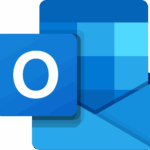Today we are going to discuss an issue for MS Outlook users i.e. How to Recall a Message in Outlook?. Mistakes are inbuilt in humans, the same as the Outlook. Imagine while working on MS Outlook you send an email and then realize that the recipient is wrong, or you don’t include an important attachment, or have written something embarrassing in the mail. These types of mistakes are very common while sending emails, but it is known by very few that Outlook provides an option to recalls an email or replace a message.
Here in this write-up, we are discussing that particular feature and explains how we can recall a message in Outlook. Let’s start with the Requirements needed to recall an email.
Some Basic Requirement to Recall an Email in Outlook
It is required-
- That both of you, recipient and sender must have an Exchange Server email account and use Outlook as the email client.
- Also, the recipient must be online at that particular time you attempt to recall.
- The message must be unread.
- The message should not be in spam or add-in.
Now, let us start the procedure to Recall an Email in Outlook.
Procedure to Recall a Message in Outlook
This manual method comprised of 7 simple steps; you just need to execute them very carefully.
- In your Outlook navigate to Send Items
- Double-click on that particular email you want to recall.
- Afterward, navigate to the Message tab, then select the Actions dropdown arrows, click on the Recall This Message.
- After that, you will encounter a panel of Recall This Message, from that you need to select one of the following:
- Delete Unread Copies of This Message to recall it.
- Delete Unread Copies and Replace With a New to message for replacing the message with a new one.
- Select the Tell Me If Succesds or Fails for Each Recipient checkbox if you
want to receive notification of the result. And hit the Ok button.
- If you have chosen Delete Unread Copies and Replace with a New Message, then you need to modify the message and Send it.
- Here you will receive a notification message regarding the success or failure of your attempt to retract or replace the email.
The results of your attempt to recall a message can vary on the basis of the settings of the recipient’s email client. It may be possible that the recipient has already been read the message. In such cases, this method fails. Also, there are several conditions in which RECALL A MESSAGE option of Outlook fails to perform. I have enlisted all the possible conditions below.
Message recalls feature fails when:
- The email is not in a particular mailbox.
- The message is read.
- Outlook is not logged in.
- Corruption in the PST file.
If in your case, the message recall procedure fails and you found any corruption in Outlook PST emails. Then you can repair your PST emails frequently without losing the single property of it using Mailconvertertools PST File Recovery.
In addition, if you are using Outlook on a mobile device then recall a message process will not work.
Final Verdict
In this post, I have given the answer to the query i.e. How to Recall a Message in Outlook?. This procedure requirements are also enlisted here. Sometimes Recall a Message Option fails due to corruption in PST files, that is why we have prescribed an expert tool to repair PST file. I hope your query got resolved. If you found any difficulty in the above-mentioned steps then feel free to contact me.
Discover more from TechBooky
Subscribe to get the latest posts sent to your email.