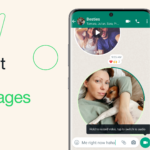Unveiling the Superb “Hyperlapse” Feature From Instagram:
Hyperlapse by Instagram was deployed, aiming to revolutionize how you capture and share moving time-lapse videos. Primarily, time-lapse photography involves playing frames at a significantly swifter rate than their capture. You can now relish fleeting moments like sunsets or the rolling fog in mere seconds. The fascinating aspect of time-lapses lies in their capacity to highlight otherwise imperceptible patterns and motions in daily life.
Hyperlapses – a unique form of time-lapse where the camera also shifts – were previously challenging to capture, demanding meticulous planning, diverse camera mounts, and professional-grade video editing software. Hyperlapse’s objective was to streamline this process, incorporating a single record button for taking videos and easily selecting the playback rate post-capture. Fluid camera motion was guaranteed through the incorporation of a stabilizing algorithm known as Cinema (used in Instagram’s Video feature).
Video stabilization is critical to capture seamlessly fluid videos. In the movie industry, a harness worn by the camera operator aids in achieving this; it separates the camera and the operator’s body motions. However, with Hyperlapse, Instagram introduced Cinema that relies on the smartphone’s inbuilt gyroscope to eliminate unwanted hand movements during capture.
Cinema stabilization utilizes a pipeline that assimilates gyroscope samples and frames, producing a smooth camera motion devoid of unwanted jerks and bumps. Synthetic camera orientations are translated into our visual spectrum by the IGStabilizationFilter, countering camera shake. A crucial aspect identified in this process is the need to crop or zoom in for buffer space around the visible area, preventing the inclusion of empty regions in the final video.
The tool offers an interactive slider to select the time-lapse level post-recording. For beautifully fluid videos, the Cinema algorithm is adaptive, adjusting the zoom based on the recorded video’s shakiness. The tradeoff involves camera motion smoothness versus effective resolution. This algorithm effectively minimizes camera shake while maximizing resolution on a per-video basis.
The meticulous process of creating Hyperlapse concluded with an application that feels light, responsive, and induces a sense of creativity among users. With just a tap of a button, the Instagram community can now capture and share their moments in an exciting new way.
The content update was carried out to maintain its currency in 2025. Previous updates are no longer relevant.
Light edits were made in 2025 to improve clarity and relevance.
Discover more from TechBooky
Subscribe to get the latest posts sent to your email.