
Managing your passwords with a built-in password manager that is developed within the operating system or the default browser can be a little disappointing, as-well-as as using a third-party password manager such as LastPass which is quite effective than other built-in password managers (according to the user’s choice).
Third-party password managers are renowned for their encrypted security standards being compared with built-in password managers. To change the status quo of internet surfing security, Google and Apple have taken the lead to develop the best, compared to the best of password management.
However, Microsoft intends to unify its password manager with its Authenticator app with the intent to be the user’s most preferred choice of accessing built-in password manager since their security standards have increased.
Nonetheless, it is expected for built-in password managers to be twice as responsive compared to autonomous third-party password managers. Still, Techbooky is adept at synching existing passwords into the built-in systems to enhance your device security.
Users familiar with the Android interface find the Google password functionality more accessible to synchronize and store credentials with the Chrome Web browser.
However, Apple’s Safari browser allows users to sync passwords with a third-party manager, Google Chrome makes it less possible and complex to merge passwords using CSV files directory.
The first step to importing CSV files — the Chrome browser disabled its import passwords by default which has to be enabled as the first thing to do.
They are several useful methods in unlocking Chrome’s password manager for merging purposes. Still, the accessibility of this feature is dependable on the version of the Chrome browser running on your device.
Among other older versions of the Chrome browser, the current Chrome 88 is responsive to execute the password import command. The downloaded CSV file from third-party password managers such as LastPass can be accessibly imported into the Chrome browser.
Follow these procedures to successfully import CSV files to merge with Chrome’s accessibility:
- Type in “chrome://flags” in Chrome’s Omnibox (URL address box) — this will lead you to the “experimental page.”
- At the top of the screen, there is a “search flag” — type in “password” or “password import,” in the “search box.”
- Look out for “Password import,” then click “Enabled” on the pop-up menu by the bottom right (it is usually labeled default if unchanged).
- Then select “Relaunch.”
- Once the “import” function has been activated, go back to Chrome “Settings” for further options.
- In the “Autofill” category, look out for “Passwords” then click the arrow positioned on the right.
- Look out for “Saved password,” then click on the dotted line that signifies “options” — a pop-up message will appear, then click “import.”
- After selecting “Import” you will be able to merge any available CSV file from your device.
PS: if this method is not compatible with the functions of your device, there is another means to fuse extensive passwords into your Chrome.
- Download the Mozilla Firefox app if you don’t have it then start it up.
- At the upper right corner, click on the dotted line (options) and select the “Logins and Passwords.”
- Select “Import from a file” — another dotted line that appears at the upper right corner of the screen.
- Then import your selected CSV file.
PS: Once your password has been added successfully on Firefox, then you can remotely re-add your passwords to the Chrome browser.
- Open your Chrome app — at the upper right corner are the three-dotted options, select “Bookmarks” then select “Import Bookmarks and Settings.”
- Select Mozilla Firefox in the pop-up menu — after selecting “Passwords” fill in the “Autofill form-data” (if you have available information that fits the data section), then finally select “Import.”
Follow these steps thoroughly to complete the synchronization of the built-in password manager with third parties. Still, if these steps are less functional on your device, then other preferred alternative password managers with flexible functionality that is likely to suit your device, including NordPass, MYKI, Dashlane, etc.
Discover more from TechBooky
Subscribe to get the latest posts sent to your email.


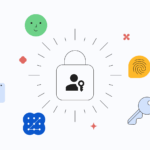
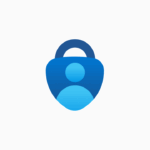

:no_upscale()/cdn.vox-cdn.com/uploads/chorus_asset/file/23612254/wifi_password_ios_16.jpg)

