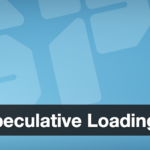4. Editing wp-config.php Safely for the New Server
The wp-config.php file connects WordPress to your database and contains important configuration settings. After migrating, you must update this file with the new server’s database details so that your WordPress site can query the right database.
Using your file manager or FTP on the new server, open the wp-config.php file (which you just uploaded as part of the site files). It’s located in the root of your WordPress site directory. Before editing, it’s wise to keep a backup of the original wp-config.php (you have one in your downloaded files) in case you need to revert.
Find the section with the database settings, which looks like this (these are the default lines you’ll see, though values will differ):
These lines define the database name, user, password, and host that WordPress will use. Replace the values on the right side with the credentials for the new database you just created. For example, set DB_NAME to the name of the database you created in Plesk, DB_USER to the username you created (or an existing DB user assigned to that DB), and DB_PASSWORD to the new password. In most cases DB_HOST remains 'localhost' on the new host (if your MySQL is on the same server). If your host uses a different host (like an IP or hostname for a database server), use that. Be careful to keep the quotes around values and don’t add extra spaces or characters. Save the changes to wp-config.php.
If your original site’s database table prefix (the $table_prefix variable in wp-config) is not the default wp_, ensure you didn’t accidentally change it. Usually, you’ll leave $table_prefix as-is so it matches the tables you imported. Only change that if you intentionally chose a new prefix and renamed tables accordingly (an uncommon scenario).
By updating wp-config.php with the correct DB info, we’ve pointed the WordPress installation on the new server to the migrated database. At this point, if the domain hasn’t changed, the site is technically migrated – but if the domain is changing or if you haven’t updated DNS yet, there are still a few adjustments needed to avoid errors, which we’ll address next.
Before moving on, double-check one critical detail: table prefix consistency. If you see the infamous WordPress installation screen or errors about missing tables when trying to load the site on the new server, it could be that the $table_prefix in wp-config.php doesn’t match the prefix of the imported tables. For example, if your tables are named wpabc_posts but wp-config expects wp_, WordPress will think no data exists and might redirect you to the installer. This can happen if the prefix was changed or has letter case differences (uppercase vs lowercase)
. Fixing the prefix in wp-config to exactly match your imported tables will resolve the issue in such cases.
Discover more from TechBooky
Subscribe to get the latest posts sent to your email.