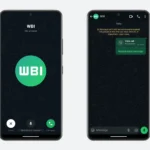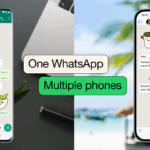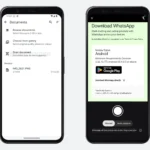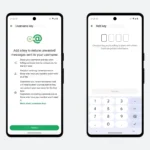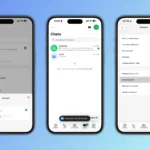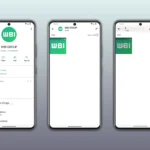WhatsApp now has close to a billion users and is now used beyond its original chatting app purpose. Users can now call and receive calls, attach files among others. This has made it the biggest messenger in the world. In one of my posts in August, I introduced you to how to attach and send pdf and word files on WhatsApp. Now in this article which was originally posted on Hacker News, you’ll learn a new trick of having more than one WhatsApp account in your Android Phone
METHOD 1: Use Multi-User in Android Lollipop Phones
If you want to run 2 WhatsApp Accounts on One Android Phone, you can use the Multi-User Featureoffered by the Android Lollipop Operating System, including Cyanogen OS and other custom ROMs.
Follow these simple steps to begin:
Step 1: Add Multi-User in Android Lollipop-Based smartphone. For this, just go to Settings and click on Users and then Add User.
Step 2: Once after creating a new user, provide complete details to setup a new user account
Step 3: Switch to the New User by pulling down the notification bar and clicking on New User icon.
Step 4: Once turned to New User, you will be provided with an all new phone interface with default phone settings.
Step 5: Now, Install WhatsApp in the New User Mode.
Step 6: Once WhatsApp is downloaded, enter all the details, and that is it.
SwitchMe is an Android app that allows you to have two separate WhatsApp accounts on a single Android device, but this app requires your Android smartphone be rooted.
Now, Here’s the deal:
METHOD 2: USE SWITCHME TO RUN MULTIPLE ACCOUNTS
Switchme multiple account app allows you to log in and out of multiple user spaces however it needs root access to do this. However, users cannot access the other profile from their current profile because each account within the multiple profiles will have its settings, applications, and data.
Follow these simple steps to go:
Step 1: Root your Android device.
Step 2: Make sure that you have WhatsApp app installed on your smartphone.
Step 4: Run SwitchMe Multiple accounts, it will ask for Superuser request that you need to grant.
Step 5: Now create a user profile with your name in SwitchMe app. This profile will be an administrator account containing all the current apps and settings, and will also reflect your WhatsApp profile that is already installed on your smartphone.
Step 6: Now create another profile using a different name by tapping on the Create Profile button in SwitchMe app, and then choose the Switch option by selecting this account.
Step 7: Now your smartphone will restart automatically and once it is ready to use, install official WhatsApp again from Google Play Store and register it for the different phone number. That is it.
Congratulations!
<div style="tex
Discover more from TechBooky
Subscribe to get the latest posts sent to your email.