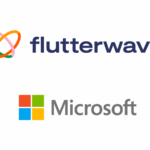MS Access file is a database management system that can be related to Microsoft Jet Database Engine with software development tools and a GUI (graphical user interface). This software has the ability to import the data stored in other applications and databases.
Here in this blog, we are going to discuss Repair Corrupted MS Access Database Files. First, we have to know the reasons behind recovering corrupted MS Access Database files.
MS Access file is a database management system that can be related to Microsoft Jet Database Engine with software development tools and a GUI (graphical user interface). This software has the ability to import the data stored in other… Share on X
Why Repair Corrupted MS Access Database Files?
There are various reasons to repair MS Access database. Let’s know the reasons.
- Sometimes many users operating database platforms with different Jet services packs and installed updates at the same time. In that case, we need to recover corrupted MS Access Database files.
- Sometimes MS Access database files and windows are affected by external threats like virus intrusions. In that case, we need to repair MS Access database.
- When somebody opens your MS Access Database files with another program on their operating system.
- In case of sudden exit from the application interface while performing some specific operation on the MS database file. In that case, the database engine is corrupted as well as the ms database application itself.
Methods to Repair Corrupted MS Access Database Files: a) Using inbuilt Compact and Repair Database; b) Using Import Corrupt Database into new MS Access Database c) AutoCorrect Feature d) Using the Microsoft Jet Compact Utility #Database… Share on X
Methods to Repair Corrupted MS Access Database Files
There are many manual methods to Repair the MS Access database which are given below.
Method 1: Using inbuilt Compact and Repair Database
This utility software is useful for large size ms database files that can help to safely reduce the size of database files. Let’s move on to the steps to recover corrupted MS Access Database files.
- First of all Open the Microsoft Access page.
- Then, tap on the Database Tools.
- Select the Compact and Repair Database option.
- Now in the Database to compact from the menu bar option choose the file and tap on the Compact button.
- Here create a new database in the Compact Database Info. And enter the new name of the database file.
- Then, click on the Save button.
Method 2: Using Import Corrupt Database into new MS Access Database
You need to follow these sets of instructions to repair corrupt database files.
- Firstly, Open the Microsoft Access database page and create a new MS Access database file. select the Create option to create a new file.
- Here click on the External Data, in a new database file page.
- Choose the Access button to Import Access Database.
- Now a new page opened with the name of Get External Data- Access Database.
- Then choose the Access Database file and tap on the Browse button to import the database files.
- Now in the File Open browse choose the access database file and click on the Open button.
- Tap on the OK button.
- Choose the Import Objects option. Then hit on the OK button.
- Here all selected database files are imported successfully.
- Tick the Save Import Steps option then click on the Close button.
Method 3: AutoCorrect Feature
Basically, this option will resolve the minor level corruption in MS Access Database files. Follow the steps which are given below to Turn off Autocorrect features.
For MS Access 2010
- Firstly, tap the File and then click the Options button.
- Here Options menu bar appears, then hit on the Current Database button.
- Click on the Name AutoCorrect Options to clear all checkboxes.
- Now tap on the OK button to finish this process.
For MS Access 2007
- Firstly, go to the Access logo web page.
- Click on the Access Options.
- Tap on the Track Name Autocorrect Info to clear the below checkboxes.
- Then for finishing this process click on the OK button.
For MS Access 2000, 2002, 2003
- First of all, go to the tools. Tap on the Options button.
- Now the Options dialogue box appears.
- Click on the General button to clear all checkboxes.
- In the end, hit the OK button.
Method 4: Using the Microsoft Jet Compact Utility
In case you have a minor issue in your MS Database files then you need this utility. Microsoft Jet Company software is developed by Microsoft and it’s called JetComp.exe.
These above freely available methods are tedious and complicated for novice database users. Hence, it is suggested to use any good professional solution like MS Access MDB File Repair Tool for easy and safe recovery of database files. It restores the entire Access database with all its objects.
Conclusion
In this blog, we have discussed all methods to repair corrupted MS Access Database Files. All the methods are useful to recover corrupted MS Access Database files. Also, you can opt for Access Database Recovery software to recover Access database files fastly. Hope you got the solutions to repair MS Access database. Thanks for reading this article. For the latest updates visit this portal regularly.
Author Bio
Manoj Shukla is an Email Migration and Data Recovery Expert at Aryson Technologies. He has a keen interest in Technology & Entrepreneurship. Also, he loves cricket, music, and books.
Discover more from TechBooky
Subscribe to get the latest posts sent to your email.