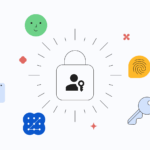Many Outlook users like to have their PST files password protected to secure the chance of snooping to nothing. Besides, they may have to replace the old password frequently even after sharing the password with someone for its own requirements. Outlook grants an option to edit the old password. Moreover, this feature is not available if you don’t know the old password. Well in this blog, we will discuss the effective methods to recover Outlook Data File password.
Well, Some of the users are concerned about data safety, then build a password on the Outlook PST file. That will encourage users to store data from viruses and illegal use. In case, users have missed or forgotten their Outlook password so they are required to get that data back. Now, in the below segment, we will analyse a step-by-step process to change the password for an Outlook data file (.pst).
In this blog, we are going to mention two different methods to overcome the Outlook data file password. One of them is the Manual method and another one is the Professional method.
Manual Method for Outlook Data File Password Recovery
The manual method is only applicable when you remember the password. If the user does not remember the password, then it is not possible to change the password manually. Follow the manual steps to recover Outlook data file password:
- First, open your MS Outlook application. Hit on the File option. Tap Account Settings and then hit Account Settings again.
- A dialogue box will appear, hit the Data Files tab. Choose your Outlook PST file and click Settings.
- A dialogue box titled Outlook Data File is begun. Tap on the Change Password button.
- You can create a new password by entering the old password. After entering the requirement box hit the OK button.
Note: Ultimately, your file is now protected with the password entered by you. Whenever you try to access that PST file it will ask for a password. So, we suggest you, note down the changed password for further use.
As you know, the manual method needs the password to change or reset Outlook data file password. So to deal with the issue, we will suggest a professional method (Outlook Data File Password Recovery) to change the password.
Professional Method to Recover Outlook Data File Password
Outlook PST Password Recovery utility is a risk-free and reliable Outlook Data File Password Recovery tool. It helps Microsoft Outlook users to recover or change the password of protected PST files effortlessly. It can securely restore PST password and unlock PST files so that you can access the mailbox element without any annoyance.
Working of PST Password Recovery Tool
- Download and Run the “Aryson Outlook Password Recovery” Tool.

- Click on the “Open” button to choose the password-protected PST file.

- Now, tap on the “Recover” button to recover your password from the PST file.

- Choose the option “Copy to Clipboard” and save the recovered password.

- At last, tap on the “Exit” button to close the application.
These are the steps to crack PST password of the Outlook data file using the professional method. This professional method is very secure and does not produce inconsistency or data loss during recovery processes. Now, have a view of its valuable features.
Some of the Key Features of the Professional Tool
- Enables users to unlock the ANSI and UNICODE PST file of MS Outlook.
- Supports removing passwords efficiently from Outlook PST files.
- The tool is capable enough to change the previous password. Besides, it creates a new password for accessing the file.
- Developed with efficiency to change or bring back forgotten PST file passwords without Outlook installation.
- It gives a GUI interface so that non-technical users can simply recover or change the PST file password.
Conclusion
Here, we have explained how one can recover Outlook data file password easily. We have discussed a manual method and an automated method by applying a third-party tool like Aryson PST Password Recovery Tool. When the PST file is password-protected and you have forgotten the password. Then, an automated approach is an absolute option to recover the outlook data file password prompt.
Discover more from TechBooky
Subscribe to get the latest posts sent to your email.




:no_upscale()/cdn.vox-cdn.com/uploads/chorus_asset/file/23612254/wifi_password_ios_16.jpg)