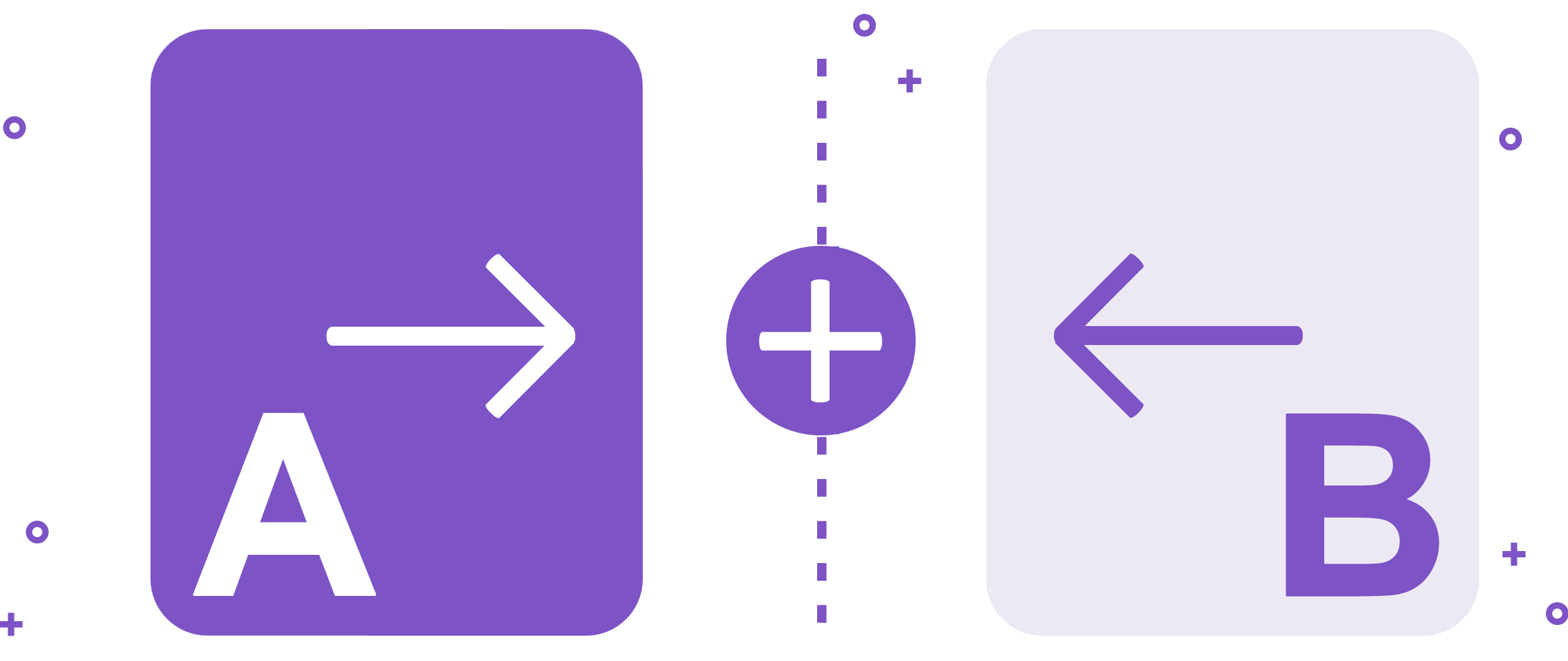
Do you want to know how to combine two PDF files into one file without any issues such as page breaks, distorted text, or margin issues? If yes! Then you’ve come to the right place.
This tutorial will teach you how to merge PDF files using the following methods:
- Adobe Acrobat Pro is a program that allows you to create PDF documents.
- An automated tool that is both economical and powerful. [Perfect way for combining PDF files without having to use Acrobat.
Merging PDF files is a wonderful idea because it makes it easier to obtain information without wasting time. In addition, all of your critical information will be safely stored in one location. Let’s look at how to combine PDFs into a single file.
Hold on! Let me explain something before we get into the answer. I’m not going to discuss websites that offer online PDF merging and splitting services. These websites use a cloud-based infrastructure, which makes your sensitive information vulnerable to data theft or identity theft. According to identityforce.com, 33% of adults in the United States experienced identity theft in 2017. As a result, be more vigilant and cautious while handling PDF documents, especially those that contain sensitive or personal information.
Let’s move on to the solutions.
Using Adobe Acrobat Pro, combine two PDF files into one
Adobe Acrobat is a one-stop shop for managing and rearranging Portable Document Files. To download it, go to their official website. For the tool, you must purchase an annual subscription.
- To combine two PDFs, open Acrobat Pro: Select the “Combine files” option from the Tools menu.
- To add files, go to “Add Files” and choose the PDFs you wish to combine. You have the ability to combine PDFs, as well as other documents and files.
- Merging the two PDFs: After you’ve made all of your arrangements, click “Combine Files” to combine the two PDFs into one file.
- To save the merged PDF file, follow these steps: Click the “Save” button after giving your combined PDFs a name.
When it comes to managing PDF files and documents, Adobe Acrobat is a fantastic program. The expense of this tool, however, is its major limitation. You’ve probably looked at Adobe Acrobat DC and Adobe Acrobat Pro DC pricing. They are not only costly, but Adobe also demands a one-year subscription. It is an annual commitment, according to their website. That means you won’t be able to cancel your subscription at any point during the year.
People are looking for alternatives to Adobe Acrobat that are both powerful and economical.
Also Read: How to Merge PDF Files on Mac
How to Merge PDF Files Without Using Adobe Acrobat
If you work in legal departments, government agencies, data agencies, or any other large corporation and seeking for a reliable solution that gives the same level of quality as an Adobe product but at a lower cost. Then you ca merge your PDFs with PDF Split and Merge Tool. It offer several options to split & merge PDFs.
- Divide Merged PDF by Size: If your PDF file grows in size after merging, this utility can help you split it out.
- Merge PDF by Page Range: You can combine a specific range from one PDF file with another PDF file’s range.
- Merge Multiple PDF Files into a New PDF: After combining all of your PDF files, you can produce a new PDF file.
- Merge PDF Files into an Existing PDF: You can merge PDF files into an existing PDF.
- Allows you to skip attachments from the merged PDF file that results (s)
- The program me has a feature that allows you to split or combine password-protected PDF
Let’s take a look at how it works!
How to Combine Two PDF files Into One File on Windows and Mac Using This Utility
The software merges PDFs with ease and without causing any formatting concerns. This tool will work smoothly. You can merge two PDFs into one in four simple steps:
- Download and install the PDF Split and Merge Tool (available for Windows and Mac), then select the Merge option to merge two PDF files into one.

- To add PDFs, click Add File or Add Folder. You can also tick the option to skip attachments here. Next should be selected.
Note: If your PDF contains a password, it will prompt you to enter it.

- For combining the PDF files, you can use any criteria you like. Then, to save the combined PDF file, navigate to the desired folder.

- To begin the combining procedure, click the Merge button.

- See how simple it is? This is the ideal way to combine PDF files without having to use Acrobat.
KNOW: How to Merge Specific Pages of PDF
Conclusion
In this article, I’ve discussed two methods to combine two PDF files into one file. I’ve discussed the greatest Adobe Acrobat alternative, which is fit for and utilized by millions of professionals all around the world. It is a high-end program me that is designed to meet the needs of users who require a professional solution to manage their PDF files.
Discover more from TechBooky
Subscribe to get the latest posts sent to your email.












