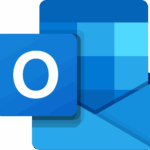Microsoft Outlook is a type of software known as an “Email Client.” The Outlook software is an email-based program installed on your computer to send and receive emails. In contrast, “Webmail” only allows users to view emails using web browsers. Microsoft Outlook is, beyond any doubt, one of the foremost versatile” Email Client” technologies offered nowadays, which can justify why enterprises around the globe use it to manage their emails.
Outlook, like any other program, is vulnerable to errors and difficulties, and when they arise, they are typically annoying and, in most cases, halt you in your tracks. For example, one of the customers’ most prevalent issues is the “Outlook not responding” error.
The “Outlook keeps not responding” kind of error may prevail in Windows 10 or its later versions. And you can fix this error manually and with the Outlook PST Recovery Tool.
Why does Outlook stop responding?
There may be several reasons for Outlook not working on Windows 10 or its later versions. This problem may persist for any of the following reasons listed below:
- Not installed the latest updates.
- Another approach is using Outlook.
- External content is loaded in Outlook, such as images in an email message.
- Outlook interferes with the previously installed add-in.
- The huge size of the mailbox
- Your AppData folder has been relocated to a network location.
- Some Office programs may seek repair.
- Outlook files may be corrupt or damaged.
- Installed Outdated antivirus software.
- The user profile may be corrupt.
- Another program conflicts with Outlook.
Some Common Measures to Fix Outlook Not Responding
By following some common measures to fix this error. You may get rid of the problem of Outlook keeps going to not responding.
Solution 1: Force Close Outlook: When Outlook is not responding and you fail to close its operation, then, in this case, you should use Task Manager to close it. To perform this task by
- Opening Task Manager then uses Ctrl + Shift + Esc simultaneously.

- Click Processes (present on the left), then select MS Outlook.
- Right-click on MS Outlook and select End Task.

Solution 2: Turn off Faulty Add-ins: “COM Add-ins” modules adds specific features to Outlook. Sometimes, one or more Add-ins were active, which may cause problems. You can get rid of this problem by disabling Faulty Add-ins. You can disable it by two methods as listed below:
Disable Faulty Add-ins in Outlook: Follow these steps to disable these Faulty Add-ins
- Launch Outlook and search COM Add-ins

- Uncheck the Add-ins that you wish to disable, then Ok
- Relaunch your Outlook
Turn-off Faulty Add-ins by Control Panel: Follow these steps to disable these Faulty Add-ins
- Firstly, Exit Outlook.
- Open Control Panel.
- Click on Program, then Uninstall the Program you wish to delete or disable.

Solution 3: Update Your MS Outlook: Although MS Office 2013 and later versions come with auto-updated features to fix the bugs and to give you more enhanced security features. But sometimes, these updates are inadvertently deactivated, preventing planned updates from downloading and applying automatically.
To update your MS Outlook, follow the instructions.
- Launch Outlook
- Go to the File tab, then Office Account

- Then go to Office Updates and Update your Outlook.

Solution 4 Launch Outlook in safe mode: When you launch Outlook in safe mode, then your all settings of Outlook revert to Outlook default settings. To launch Outlook in safe mode follow the instructions.0
- Open Dialog Box by Win + R
- Then enter Outlook.exe /safe to launch Outlook in safe mode.

Alternatively, You can also hold the CTRL key, then Launch Outlook. And this process is valid for all versions of Windows.

Solution 5: Repair Outlook Programs: Sometimes, your Outlook did not respond even after you relaunch it. Then, in this case, you should Repair your Outlook Programs.
To opt for this method, follow the steps.
- Open Control Panel > Programs

- Click on Program and Features.

- Search MS Office and select.

- Then, right-click on MS Office and proceed with the instructions as instructed.
- After following the procedure, relaunch your Outlook.
Solution 6: Repair Outlook Corrupted Files: Outlook not only stores copies of emails but also stores contacts and calendars. And, it also stores files in two formats(PST and OST). These formats are very robust but sometimes become corrupted and eventually stop working. So, in this case, you need to repair your Outlook Corrupted files with the Outlook repair tool. That troubleshoots and repairs PST files as well as restores the OST files automatically. Then, you can repair Outlook files as instructed.
- First, Exit completely from Outlook.
- Open My computer, go to c-drive, and type SCANPSTto search PST files.

- Then Browse the file, and the scanning process will start.

- Then click Repair, and check the box that keeps the backup of the file.

- After healing your file, your screen will prompt a message “ Repair Process complete”, then Ok.

Solution 7: Disable Antivirus Software: Albeit antivirus are made to repair or protect your PC from damaged or corrupted files. But sometimes, Outdated software may interfere and results in causing the error “ Outlook is not responding”. In this case, you need to disable your antivirus software so that your Outlook may respond properly.
Solution 8: Create a New Outlook Profile: Often, your Outlook profile crashes, and your Outlook is not responding. In this case, you need to create your new Outlook profile by following the steps.
- Open Control Panel.
- Select User Account.

- After choosing the User Account, select Mail Microsoft.

- Select Show profiles.

- Now, Click on Add button.

- Next, the screen will prompt for a new profile name.

- Enter the new name for your profile, then Ok.
- Finally, your new Outlook profile is active.
What if, you fail to deal with these solutions to fix the “Outlook is not responding” error?
Although we have tried our best to solve your problems, why is your Outlook not responding? To answer your query and to give the best solution, we describe several manual solutions that help you to fix your Outlook is not responding error. But not everyone is technical and does not have as much time to fix the problem using these several methods. And we know that Outlook is not playing software; businesses and professionals most widely use it. So, in this case, we can not risk mortgaging our worthy savings that would be present in the form of data.
In this case, we recommend you choose a third party that can work on your behalf to save your lifelong worth belongings. For example, you can choose the PST File Recovery tool that not only heals your file but also saves your precious time, which you might spend fixing your Outlook error with the scary feeling of losing your data. This tool recover corrupted PST email, contacts, tasks, calendars, etc. By using this tool you can also resolve the error Outlook error 0xc0000005.
Essence Write-up
Notwithstanding the previous, we have given you the best of the best solutions to fix the problem of Outlook is not responding by manual and technical approach. Of course, you can try to fix your problem with a manual approach, but if you are a leading professional, your data is worthwhile. Then, in this case, we advise you to think wisely, not take any risk regarding your data, and submit all your worries to your reliable and authentic partner, the professional solution.
Discover more from TechBooky
Subscribe to get the latest posts sent to your email.