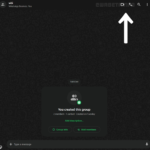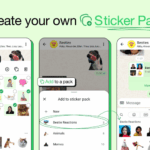Last month WhatsApp rolled out a web client, and yesterday it announced support for Firefox and Opera as well as Chrome, so it seems like an opportune time to show you how to switch between your browser and your mobile. There’s still no love for iOS users or for Safari right now, but the rest of you can dive right in.
The setup process is a simple and straightforward one, so you don’t lose much chatting time while you’re getting this up and running. As for the lack of iOS support, WhatsApp says it’s due to “Apple platform limitations,” so make of that what you will.
Before you get started, make sure you’re running the latest version of WhatsApp on your Android, Windows Phone or BlackBerry device. If you’re still rocking a Nokia S60 or S40, you can join the party too.
Head to the new https://web.whatsapp.com portal in Chrome, Firefox or Opera and you’ll see a large QR code to scan. The instructions below tell you how to find the scanner for your particular platform—on Android, for example, it’s the WhatsApp Web option in the main WhatsApp menu.
Almost as soon as the code is scanned, your list of conversations appears in your browser. You’ll notice there’s an option to switch on desktop notifications, which you can enable or ignore as you wish.
Tap your avatar to set your status, the message icon to see your contacts, and the menu button to configure notifications. Emoticons and attachments can both we used inside WhatsApp on the web, enabling you to load up a picture from your computer or via a webcam. You can even send voice memos via the microphone button in the lower right.
Messages are synced between your phone and the web (in the style of Google Hangouts or Facebook Messenger) so you might want to make sure your mobile is connected to Wi-Fi to keep data use down to a minimum. Now you can chat on your mobile on the go, and on the web when you get home.
source: Gizmodo
Discover more from TechBooky
Subscribe to get the latest posts sent to your email.