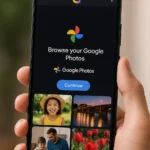The new capabilities that were revealed for Google TV devices last week are being rolled out by Google. The integration of personalised artificial intelligence (AI) art screensavers is the most notable aspect of them. With the help of this function, users may create a one-of-a-kind artwork on their idle screen. Users may also create a screensaver by using their Google Photos photos. In addition, Google is installing a new house panel that will serve as the primary hub for smart homes.
Google TV now has a new help page that describes the new functionality. When a smart TV is kept idle for an extended period of time, screensavers start to show wallpapers rather than the home screen. Most often, they are generic stock photos. However, users now have a means to display original artwork in this area thanks to the new AI function.
A user can create a unique AI art screensaver in three different methods. Typing a query that describes the art users would want to view is the first step. Another method is to create AI art by selecting from the pre-made templates. Using the “Inspire Me” option is the third strategy. With this setting, users can store a random artwork created by the AI as a screensaver.
The user may also add their favourite photographs from Google Photos if they don’t like AI images. However, the user has to be signed into their Google account in order to utilize this feature. Notably, users must select one or more albums to display as their screensaver rather than selecting individual photos.
You may take the following actions to configure an AI art screensaver on your Google TV device:

- Go to Google TV home screen and select Settings.
- Go to System and select Ambient mode.
- From the list of screensavers, select Custom AI Art. Go to Create New…
- Choose between Describe your idea, Inspire me, and Suggested templates.
- After creating a piece of custom AI art, you can use the up and down button to scroll through its variations.
- Save the preferred images to the image library.
- You can add more prompts to generate more images. Once done, select Set all as screensaver.
You have three options for adding new wallpapers: choosing a specific art style and letting Google TV walk you through the rest of it; using ‘Inspire Me’ to generate something at random; or providing a descriptive prompt that tells Google TV what you want it to create, either by typing it in or by using the microphone on your remote.
The initial results are rather spectacular, and you can click Edit to make changes or Generate Again to generate a whole other image if you’re not happy with what Google TV has produced. Wallpapers may be stored in your gallery using the Save option, of course.
Discover more from TechBooky
Subscribe to get the latest posts sent to your email.