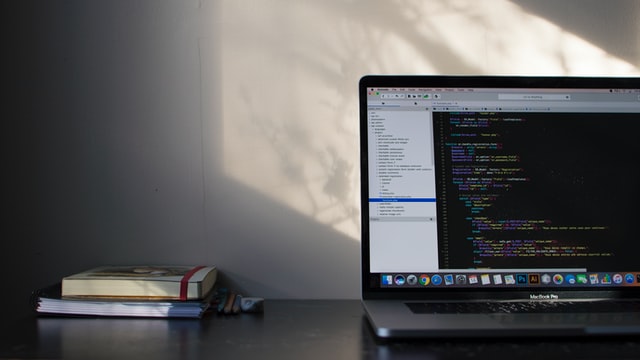Has it ever happened to you that you are trying to delete numerous files but some of them just don’t move from their place at all? This can be really frustrating for sure. The next question is how do I delete undeletable apps or files and how to force stop them. The reason could be that this particular app is still in process or being used by another process.
Reasons Behind Apps Not Deleting
- When you get a ‘File in use’ message while dragging and dropping a file in trash, you definitely need to hunt down the culprit file and close it immediately. This could be done by checking which apps should be cut down. Open the Activity Monitor app to find what is actually going in the system.
Launch Activity Monitor by going to Applications > Utilities > Activity Monitor. Now in the section of ‘CPU’, check currently running apps. Try to spot the running and resource hogging app so that you understand the exact cause behind the app not getting deleted.
- The file might be locked. Usually, a message comes with the name of ‘File is locked’. To check this status, control+click the file in Finder. Choose ‘Get Info’ and expand the ‘General’ section. Remove the ‘Locked’ checkbox.
- Another reason for not being able to delete files is that you don’t have the permission to access this file. You don’t have permission to unlock it either and an error message constantly appears whenever you try to delete the file.
- The files might be open in another program or another user and this is why the app is not deleting.
How To Delete Undeletable Files
There could be some possible solutions to this issue. Let’s explore them one by one.
- Reboot The System
Restraining the computer is a one-stop solution to many problems, believe it or not. If you restart the computer, the abnormal performance may come back in line and the files or folders may get deleted easily. Rebooting also ends unnecessary tasks, closes apps and removes various files successfully.
For this, click on the apple icon from the top left corner and choose ‘Restart’ from here. Once the system is restarted, try deleting the files or folders once again.
- Try Using Third Party Apps
Some files may not show any signs for deletion through conventional drag and drop method and in fact, also leave traces and associated files with it. A good and strong third party app can easily do that for you. For example, one of the best apps is Cleanup My System.

The application which is not deleting forcefully can be tried to remove using the in-built uninstaller of the app. When you open this section, all the apps available in the system will be displayed here. You just need to select the one you wish to uninstall and choose to uninstall it.
There are high chances that it will delete the unwanted app quickly and smartly. The app is also known as the best mac cleaner and uninstaller and must be kept in mac for an organized and optimized system. Get your junk, cache and trash cleaned up within a few clicks as well!
- Force Quit The App
When the application is in process and not deleting easily, you can apply this method. Click the Apple logo from the left hand corner and select ‘Force Quit’ here. Now review all the apps running currently in the system. Either select the specific app which is giving an error and not deleting or select the app in the Force Quit menu and select ‘Force Quit’ from here. However, you have to remember that if there is unsaved work in that particular app, it can simply lose out or get deleted.
- Give Permission For Unlocking.
If the file is locked due to any reason and the permission is not provided, you will not be able to delete or make any changes to it. In that case, Control + click the folder you want to have permission for and select here ‘Get Info’. Now expand the ‘Sharing & Permission’ section and let the list of all user accounts open up. Click the padlock icon on the right hand corner below. Now enter username and password and go to your name. Select ‘Read & Write’ here and the permissions to edit and delete the file is given.
Wrap-Up
We hope that you have learned how to delete the files which are not easily delectable for some or the other reasons. As you have seen that reasons are all logical and explanatory, make sure you process every file in detail before trying to forcefully delete it.
Discover more from TechBooky
Subscribe to get the latest posts sent to your email.