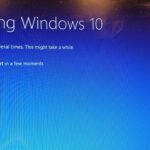Over time, your system gradually becomes clogged with unnecessary files, collectively referred to as ‘junk files’. These files, although seemingly harmless, not only consume valuable storage space but also have the potential to degrade your system’s speed and overall performance. This article will deepen your understanding of junk files and provide concise steps on how to remove them from your computer system.
Understanding Junk Files
Junk files are unwanted data that accumulates on your system’s hard drive over time. These files are often created by Windows and various installed programs, which generate temporary files during installation and operation in order for them to function efficiently. While some of these files are temporary – they get deleted after their purpose is served, others manage to persist and build up, taking up increasing amounts of storage space.
Utilizing the Disk Cleanup Tool
One efficient way to manage these stubborn files is by using the Disk Cleanup tool, a feature pre-installed in your Windows system. This tool helps you thoroughly clean your storage device of unnecessary files, thereby significantly speeding up system performance. This tool also finds and removes temporary internet files, thumbnails, downloaded program files, offline web pages, old Windows folders, and much more. This tool can be instrumental in optimizing your system’s performance and keeping its data well-organized. Let’s have a look at how to utilize this tool:
1. Go to the Start menu and type “Disk Cleanup” in the search bar.
2. Select the disk cleanup utility from the options presented and open it.
3. Select the drive you wish to clean and press OK.
4. A list of all folders and programs on your Windows system will appear. You can select any of them to manage or delete them from your system.
5. To delete files or folders, simply select them from the list and press OK.
If you can’t find the disk cleanup utility by typing it in the search bar, you can also search for “Free up disk space” and select it from the options. Please note that the cleanup process might take some time, depending upon the quantity of data it must clean.
Clearing System Files
You can find an option under the Disk Cleanup tool named “Clean up system files”. This function is specifically designed for removing outdated or unnecessary system files that are occupying valuable storage space. The process requires a bit of caution, as some integral system files are needed for your computer to function seamlessly. In Windows 7, you may find a significant amount of storage is being used by Service Pack Backup Files, which can be safely removed unless you plan to undo a service pack. To remove undesired system files, follow these steps:
1. Go to the system Start menu and type “Disk Cleanup” in the search box.
2. Select the disk cleanup utility and find the “Clean up System Files” button available at the lower left corner of the window.
3. Press this button and choose the drive you wish to clean, then press OK.
4. A list of all system files will be given, from which you can select unnecessary files to delete and recover some precious storage space.
Remember: Archive files from Windows updates could account for several GBs of storage space. These files can be safely removed unless you anticipate needing to roll back to a prior version of the system. However, deleting these files may hinder Windows’ ability to revert to older versions unless you have an external backup of your C: drive. Therefore, consider carefully before opting to delete these files.
Cleaning the Recycle Bin
Clearing out your Recycle Bin is a simple yet effective way to remove junk files. To do this, press Windows + E to open File Explorer, locate the Recycle Bin in the left-hand pane, open it and select the files that you wish to delete.
Using Technology
Leveraging technology can serve as an effective approach to locate and delete all unwanted and junk files from your system. A myriad of PC cleaner apps is available in the market, which, with their advanced algorithms, can locate and eliminate junk files efficiently and instantly from your system – even those that are hiding in remote corners. Not only that, but these apps can also help to boost your system’s speed and overall performance.
Equip yourself with these simple yet powerful steps to find and delete all unnecessary files from your system. Doing so will help you recover a significant amount of valuable storage space and improve your system’s performance. Remember, a well-optimized computer not only runs faster but also lasts longer.
About The Author:
Yogesh Sharma works as an SEO personnel and technical content writer for Systweak. He enjoys discussing cybersecurity threats and promoting cybercrime awareness in his blogs. To learn more about his work, visit Systweak Blogs.
This article was updated in 2025 to reflect modern realities.
Discover more from TechBooky
Subscribe to get the latest posts sent to your email.