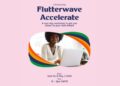Malware threats have emerged multifold in recent times. These threats come in the form of malicious apps, malicious links, phishing scams, and much more. Android is not immune to these threats as well. As Android is an open source platform, it becomes easier to create and spread malicious content quicker and easier. To avoid these malware threats let’s discuss ways to scan and clean your Android phone from all virus threats.
Remove Malicious App Manually: If your Android device has started behaving abnormally after installation of certain app, then it might be the sign of malicious content that app is loading. Additionally, when you notice unexpected behavior of your device suddenly like sudden switch off, device hanging problem, or other signs then you might need to do thorough research of each and every app that is installed on your device to find malicious app. Once you have found the malicious app next is to uninstall it. To do that, simply head to Settings > Application Manager or Applications and swipe left to find All apps. Now select the malicious app and tap on Uninstall button.
Sometimes, it happens when malware on your device does not allow you to uninstall app at all (grayed out Uninstall button). In this case, probably the malware has taken a device administrator status on your device which you need to revoke to able to remove malicious app. To start with, you need to put your device into safe mode. It will prevent all third-party apps on your device from running, including malicious app or malicious content itself.

Source: Source: oneclickroot
To run your device into Safe Mode, press and hold the power button to access the Power Off option. Tap and hold the Power Off button to find the option to restart in Safe Mode. It works with most of the devices. If your device isn’t supporting these steps, then you need to Google it. While in Safe Mode your Android device will display it in lower left corner of the screen.
Now when your device is running in Safe Mode, go to device Settings > Application Manager or Applications > swipe left to open All apps. Now go to malicious app and simply press “Uninstall” button to remove app. If this step also doesn’t work, then you should consider revoking device administrator status from malicious app. If you find “Uninstall” button is grayed out, then follow below-mentioned steps.

Source: ajqi
To start with, exit the Apps menu and go to Settings > Security > Device Administrator. Scroll down to find the malicious app and uncheck the button next to it and click Deactivate on next screen. Once you have deactivated the device administrator status of the malicious app, now you can go back to Apps menu and Uninstall the malicious app. Once you have removed the malicious app, restart your device to take it out from Safe Mode. Next is to take all data backup in case you have lost something.
Use Systweak Anti-Malware

Source: systweak
Next step after following this simple manual process is to use anti-malware apps to find and clean your Android device from all virus threats. One such android security app is Systweak Anti-Malware that works on advanced techniques and smart algorithms to provide you complete protection. Its powerful search engines find and clean malicious content even from the remotest corners of your device. It offers various useful features to keep your device protected from all malware threats.
Features of the App
- It offers real-time protection to your device when you try to download any malicious app.
- It keeps on updating its malware database to protect your device from latest malware threats.
- It scans your complete device including SD card on it, to provide your complete protection.
- It is useful to block insecure settings on your device. These unsecured settings may include developers option, Android Beam, NFC and installing from unknown sources.
- It scans and tracks all apps installed on your device and permissions acquired by them. This is useful to manage permissions acquired by these apps.
- It helps you Whitelist your apps to protect your important apps and data.
Conclusion: You can uninstall malicious apps as a first step to protect your device from malware threats. To provide complete security to your device from all malicious content you can consider using anti-malware apps. These apps provide complete security to your device. In fact, these apps work as a performance booster for your device.
Summary: Malware threats are very common these days. With large user-base Android devices are equally targeted by these malware threats. Let’s discuss ways to scan and clean your Android device from all virus threats.
Author Info
Apoorv bhatnagar is working at Systweak Software, as an SEO analyst and technical Content Writer. His potential of writing is PC tips, Android and Mac tricks and he is anxious in writing other technical blogs. You can also find Apoorv on Facebook and LinkedIn.
Discover more from TechBooky
Subscribe to get the latest posts sent to your email.