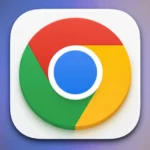There are tons of hidden features in Google Chrome that you almost never hear about, so I thought I would go over 11 pretty cool features that you don’t really ever hear about in Google chrome. Some of them are really useful, a couple are just pretty neat, but either way one should be pretty interested especially if one uses Google Chrome as one’s primary browser.
So let’s get started now the first couple settings are actually in a hidden settings window that one probably didn’t even know existed. There are a bunch of this in Google Chrome, but the first one that I want to mention is the Chrome of flags page so to get to this all you do is go into the Google address bar and type in Chrome://flags and it will bring up a bunch of hidden and experimental settings that you cannot access from anywhere else.
The first one I want to talk about is the tab muting UI control feature which basically makes it so anytime a browser tab is playing something, it will show a speaker symbol and in addition to that you can actually mute that tab just by clicking on that speaker symbol. So one does not have to go searching for which tab is playing the audio, and if it is then instead of having to go to the tab and find the video then you can just click on the speaker symbol and it will mute the entire tab so there’s no fussing around trying to figure out how to do it. Alternatively you could also right click on the tab if it is playing music and click new tab but it does the same thing. Next is the fast tab window close setting. Essentially this does something with Java script and loads the tab/window in a different way so that when you go to close it supposedly makes it close faster. Whenever those tough to close tabs show up, enabling this feature will allow it to close much faster.
Next is being able to disable smooth scrolling that’s another setting in here I personally hate smooth scrolling because it’s terrible in my opinion. I like to be able to scroll and have it go right with the mouse; so there is a setting on the flags page and you can disable it that way don’t have to worry about anymore because at some point Google Chrome did introduce smooth scrolling by default no idea, so you can disable it.  Another hidden settings is in the settings pages which is the net internals so it’s Chrome://net-internals, and it is going to show you all sorts of complex and interesting network data that you may or may not be able to ever use but it still need to be able to see. So for example there’s a DNS section so maybe if something is not resolving or says DNS error you can go to that page and see which servers it is using. There’s also a bandwidth page where it will show you all the bandwidth in real time. It can also be used to monitor at what speed something’s downloading out over time. There’s also a bunch of other settings that I have no idea what they do to be honest and maybe no one even knows except if you’re a developer but you might still want to be able to play around with it and see what other kind of stuff is in there.
Another hidden settings is in the settings pages which is the net internals so it’s Chrome://net-internals, and it is going to show you all sorts of complex and interesting network data that you may or may not be able to ever use but it still need to be able to see. So for example there’s a DNS section so maybe if something is not resolving or says DNS error you can go to that page and see which servers it is using. There’s also a bandwidth page where it will show you all the bandwidth in real time. It can also be used to monitor at what speed something’s downloading out over time. There’s also a bunch of other settings that I have no idea what they do to be honest and maybe no one even knows except if you’re a developer but you might still want to be able to play around with it and see what other kind of stuff is in there.
Coming next is the quota-internals, and this is going to show you the space usage on your hard drive so whether it’s the Chrome software as a whole or individual websites. So you can go and expand it and see what kind of storage each website might be using as a temporary cache so maybe if you notice that Chrome is taking up a bunch of space for some reason and kind of get an idea of maybe why this website is loading slow you can see whether it is a particular website taking up all available space.
Another one that is pretty useful and may not have been realized before is that you can actually use Google Chrome to play basically any video or audio or media file and to do that, all you do is drag the file in the Chrome disk drive as if it was a new tab and then it will open up that file and let you play it. This would be really useful especially when you combine it with the casting feature. So you may have realized that if you have a Chromecast or Google cast feature in a TV or something you can actually broadcast that tab as a whole to the TV or the Chromecast. So what you can do is load that video or audio in the Chrome and it will play it, and then it can be broadcasted to a TV so you don’t actually have to use any special software, it is supported right in Chrome.
Our next number is a game. The T. Rex game it’s a fun little thing that’s hidden in Chrome and to get to this it’s actually on the network disconnected page. So you either disconnect from the internet altogether or just go directly to that error page even if you’re connected so the your URL is Chrome://network-error/-106. It will bring up the network error page and then when you do you’ll see the T. Rex and you press the space bar and now it will start a running game of the T. rex you just jump over stuff like a fun little Easter egg basically.
Related: 15 Chrome tricks you can try
This next one is not exactly a feature that’s built into Chrome per se but it’s still something to do with Chrome that Google does really advertise; that is the Chrome experiments website. This is a website that is run by Google and is basically used to host different examples of cool demos that developers have created using different Chrome features and technologies kind; of as a way to demo some awesome stuff that they have made. So you just go to chromeexperiments.com and then you just click on it and it’ll run whatever neat little applet someone has created.
Another very useful feature is the Chrome task manager. So like windows Chrome actually has its own task manager and to get to this you go to the regular settings button and then you go to more tools and expand that and go to task manager and now it’s going to show you all the different processes that are running within chrome. This includes the different tabs and also the plugins that you may have running the extensions, and then it’ll show all the information about each of these processes running.

The “Find my phone” feature on Chrome is very similar to Apple’s Find my iPhone feature although I do believe this is only for android phones so what you do is you just type and find my phone into the Google Chrome address bar and it’ll bring up the Google search page with the dialogue box and information about how to find it. It will probably make one log in, but then it’ll basically just show a map after locating your phone via GPS and show you exactly where it is or possibly where it last was. From there on, you have a couple of options; you can actually ring the phone so play some sound, or send a message. There’s also the recover phone option which gives you several options either from unlocking the phone or even erasing it so you have a lot of options there just my type and find my phone in case you lose it, or just cannot find it.

Finally, this might actually the best, most useful feature in all of chrome. It is already semi-well known, but an honourable mention is not out of place. That is the reopen closed tab feature. One can do this by either right clicking in the top bar and clicking restore closed tab or just pressing ctrl + shift + T. If you close a tab accidentally or maybe you even close several and the one you wanted to look back at it, just keep pressing it and it will open up your most recently closed tabs and it will open the same page because it does not get rid of the actual storage and information that was in those until you close Chrome as a whole. So super useful super simple I don’t know if it’s exactly a hidden feature but it is one that I know a lot of people don’t know about and it is probably one of the most useful features.
Discover more from TechBooky
Subscribe to get the latest posts sent to your email.