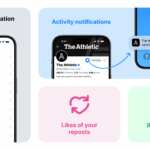Performing tweaks in the registry can potentially pose a risk, but can also bring about remarkable changes on your Windows 10 system. If you are familiar with the registry and feel at ease adjusting it, the following steps can introduce substantial enhancements to your user experience.
1. Enabling Balloon Notifications:
Windows 10 now displays notifications as toasts instead of the traditional balloon bubbles. If you’re not a fan of these new-fangled toast notifications, you can revert to the classic balloon-style ones. Some notifications might not appear as toasts, but instead, will show up as balloons. To make the switch back, simply follow these steps:
1. Navigate to HKEY_CURRENT_USER \ SOFTWARE \ Policies \ Microsoft \ Windows \ Explorer in the system registry.
2. If you don’t find or have a Policies key, you can manually create one by going through the Microsoft, Windows, and Explorer keys.
3. Right-click on the Explorer key and select New > DWORD (32-bit), and title this new DWORD as EnableLegacyBalloonNotifications.
4. Right-click on your newly created DWORD and select modify, setting its value to 1.
5. Finally, restart your system for the changes to take place.

Source: ccm.net
2. Bolstering Security of Virtual Memory:
The system utilizes a section of your hard drive as virtual memory when it lacks physical RAM. This portion is dubbed the ‘pagefile’. The issue is, the pagefile often remains on the system even after shutdown, leaving it vulnerable to security breaches. To prevent these security risks, you can set Windows to automatically delete the pagefile upon each computer shutdown. Please note that this process may add a few extra minutes to your system’s shutdown time.
Here’s how to adjust this setting:
1. Navigate to HKEY_LOCAL_MACHINE \ SYSTEM \ CurrentControlSet \ Control \ Session Manager \ Memory Management in the registry.
2. Select the Memory Management key.
3. Right-click on the ClearPageFileAtShutDown value, select Modify and change its value to 1.
4. Restart your machine, and Windows will delete your pagefile every time it is turned off.

Source: howtogeek
3. Adjusting Windows Menu Animation Speed:
You can decrease the Windows menu animation time with some registry tweaks. To do this:
1. Press Windows + R keys and type “regedit” in the Run dialog box to open the Registry.
2. Navigate to HKEY_CURRENT_USER \ Control Panel \ Desktop.
3. Look for the “MenuShowDelay” entry in the right panel.
4. Double click on this entry to open it. Here, you will find a default value of 400 (milliseconds).
5. Change it to a lower number like 200 (milliseconds) to reduce Windows menu animation time.
6. Restart your machine for the changes to reflect.

Source: guidingtech
4. Switching to Dark Theme:
Windows 10 allows you to swap from a light to a dark theme, providing a visually refreshing change.
To activate the dark theme:
1. Navigate to HKEY_LOCAL_MACHINE \ SOFTWARE \ Microsoft \ Windows \ CurrentVersion \ Themes in the registry.
2. Right-click on the Themes key, select New > Key, and name this new key as Personalize.
3. Right-click on the Personalize key, select New > DWORD (32-bit). This will create another value under the Personalize key.
4. Name the new DWORD as AppsUseLightTheme and set its value to 0.
5. Next, navigate to HKEY_CURRENT_USER \ SOFTWARE \ Microsoft \ Windows \ CurrentVersion \ Themes \ Personalize (if the personalize key is missing, repeat the steps above).
6. Create another DWORD (32-bit), name it AppsUseLightTheme, and set its value to 0.
7. Log out of the system and log back in to apply changes.

Source: codingsec
5. Disabling the Windows 10 Action Center Sidebar:
The Action Center Sidebar might be useful to some, but if you find it unnecessary or feel that it takes up too much screen space, you can easily disable it.
To disable the sidebar:
1. Navigate to HKEY_LOCAL_MACHINE\Software\Microsoft\Windows\CurrentVersion\ImmersiveShell.
2. Double-click on the “UseActionCenterExperience” option in the right panel and set its value to 0 (zero).
3. Restart your computer for the changes to take effect.

Source: howto-connect
In addition to the tweaks listed above, you can also improve your system performance by using the best registry cleaner apps for Windows 10. These registry adjustments are a great way to personalize your user experience and fix system-related issues hassle-free. There are many more registry tweaks to explore for an enhanced Windows experience.
Summary: For novice users, registry tweaks can be complex. Hence, we’ve listed a few simple registry adjustments to assist you in resolving some common system issues.
Author: Yogesh Sharma
This article was updated in 2025 to reflect modern realities.
Discover more from TechBooky
Subscribe to get the latest posts sent to your email.